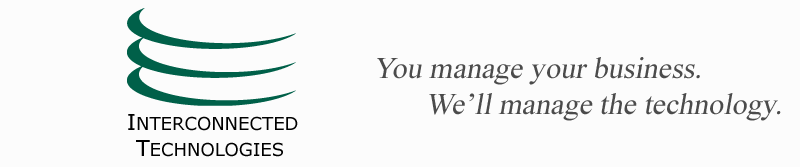How to wipe and restore a BlackBerry (and some other BlackBerry stuff)
 Friday, December 12, 2008 at 5:47PM
Friday, December 12, 2008 at 5:47PM If you need to need to wipe and restore your BlackBerry, it's pretty easy, and pretty painless, as long as you know how. If you don't know how, you'll spend forever figuring it out.
So, I figured some of it out. This applies only to a BlackBerry syncing with BlackBerry Enterprise Services. If you're using BlackBerry Internet Services, look elsewhere (except maybe for my settings section, below, which may still be useful).
If you are starting with a brand new BlackBerry, you can skip this section. Just do the Setup Wizard, let the BlackBerry activate with the BlackBerry Enterprise Services, and you're done! The rest of this is only useful if you ever need to wipe the BlackBerry and start over (the nifty Settings section might be of interest, still, though).
To wipe the BlackBerry and start over:
-
Back up your BB with the Desktop
-
Redo the BES integration.
-
Go to Options, Security Options, General Settings.
-
Press the BlackBerry (menu) key. Choose Wipe Handheld.
-
Follow the directions. No need to wipe 3rd party apps, unless you want to start fresh with them.
-
After the wipe is done, go through either the Setup Wizard or go to Options, Advanced, Enterprise Activation. When asked put in your email address and assigned password.
-
Wait for Enterprise Activation to complete.
At this point, your email, calendar, contacts, tasks and notes will be sync'd (and stay sync'd) with the Exchanger server. Most people can stop here, unless they want to tinker with the settings, below. If not, you can ignore the rest of this!! -
Restore anything from the backup that you need/want (see below for how).
Don's Standard Settings
Theme
-
BB Dimension Icon
Email, Options, General settings
-
Don't show sent or filed emails in the inbox
-
SMS/Inbox separate
-
Confirm delete - NO
-
Keep messages: forever
Email, Options, email settings
-
Use autosignature - yes - put in Blackberry suffix "Sent from my BlackBerry"
Email, Options, Email reconciliation
-
Delete on Mailbox and handheld
Other Settings
-
Phone, Options, Call logging, None
-
Bluetooth, Options, change Device name
-
Options, SMS Text, number of previous items 50
-
Options, Owner - put in name, reward, phone number
-
Music, Options - reserved memory 5, picture memory 0 (the choices here vary by device)
Restoring stuff not always sync'd from the BES server
This section is only necessary if you care about any of the "other stuff" on your BlackBerry. I end up, over time, accumulating a lot of "other stuff" and so I prefer to restore it, rather than starting over. Most people just prefer to start over.
Do the restore from the latest backup (depending on your Exchange configuration, you may need to follow the instructions under Additional Info, below, to restore many of the BlackBerry databases you want to keep.
In addition to the date restored through reintegration with BES which is done through Enterprise Activation (email, calendar, contacts, tasks, notes), you may want to restore some or all of these databases (I do):
-
Ascendo Datavault data - my secure password tool for BB and Windows
-
Shopmagic data - my shopping list program (all 4 files)
-
Autotext - text substitutions customization
-
Blackberry messenger
-
Bluetooth options - devices
-
Browser bookmarks - real bookmarks
-
Browser URLs - history pulldown when entering addresses
-
Phone call logs - call log
-
Phone hotlist - ??
-
Profiles - sound profiles customizations
-
Profiles options
-
Quick contacts - press and hold buttons
-
Shopmagic databases - Shopping list (4 files)
-
Ascendo datavault data file
-
SMS Messages - all SMS messages past
How to restore from a backup file
(Taken from <http://www.blackberry.com/btsc/articles/549/KB10339_f.SAL_Public.html>)
Procedure
To restore all the data in the backup file to your BlackBerry device, complete the following steps:
- Connect the BlackBerry device to your computer.
- Open the BlackBerry® Desktop Manager.
- Double-click Backup and Restore.
- Click Restore.
- Double-click the backup (.ipd) file.
To restore specific databases in the backup file to your BlackBerry device, complete the following steps:
- Connect the BlackBerry device to your computer.
- Open the BlackBerry® Desktop Manager.
- Click Backup and Restore.
- Click Advanced.
- On the File menu, click Open.
- Double-click the backup (.ipd) file.
- In the Desktop File Databases section, select the database(s) to restore.
- Click the right arrow button.
Note: If the right arrow buttonis unavailable,see the Additional Information section in this article. - Click Yes.
Additional Info
Ifyour BlackBerry device is associated with a BlackBerry Enterprise Server software version 4.0 or later,and your BlackBerry device user account is set for automatic wireless backup, the right arrow button will appear unavailable when you attempt to manually restoremost databases. To restore these databases manually, complete the following steps:
- Delete the Desktop [SYNC] service book from your BlackBerry device.
- On your BlackBerry device, click Options.
- Click Advanced Options.
- Click Service Book.
- Highlight Desktop [SYNC].
- Display the menu and click Delete.
- Connect the BlackBerry device to the computer.
- Restore the databases usingsteps 1 to9 in the procedure above.
- When the database(s) are restored, open the Service Book screen on the BlackBerry device.
- Display the menu and click Undelete. The Desktop [SYNC] service book is restored.
 Blackberry,
Blackberry,  Cellular technology
Cellular technology